Introduction
In this tutorial I will show you how to install Steam on freshly-installed Arch Linux with Gnome desktop. There are 3 main ways to install Steam on Arch:
- with pacman
- with Flatpak
- with Snap
Let’s dive in.
Install Steam with Pacman
Pacman is a default package manager utility in Arch linux, so it’s the best way to install software. Steam is available in multilib repository, which means that multilib should be enabled in pacman configuration file. Archlinux wiki has detailed instructions on how to do it.
To install Steam with pacman simply open a terminal and type:
sudo pacman -Syu-S tells pacman that we want to update or install packages, -y asks pacman to refresh the package database and -u tells pacman to upgrade all out-of-date packages.
Unless your system up-to-date, you will probably see some updates available. Type y and press Enter to install them. After updating the system type
sudo pacman -S steam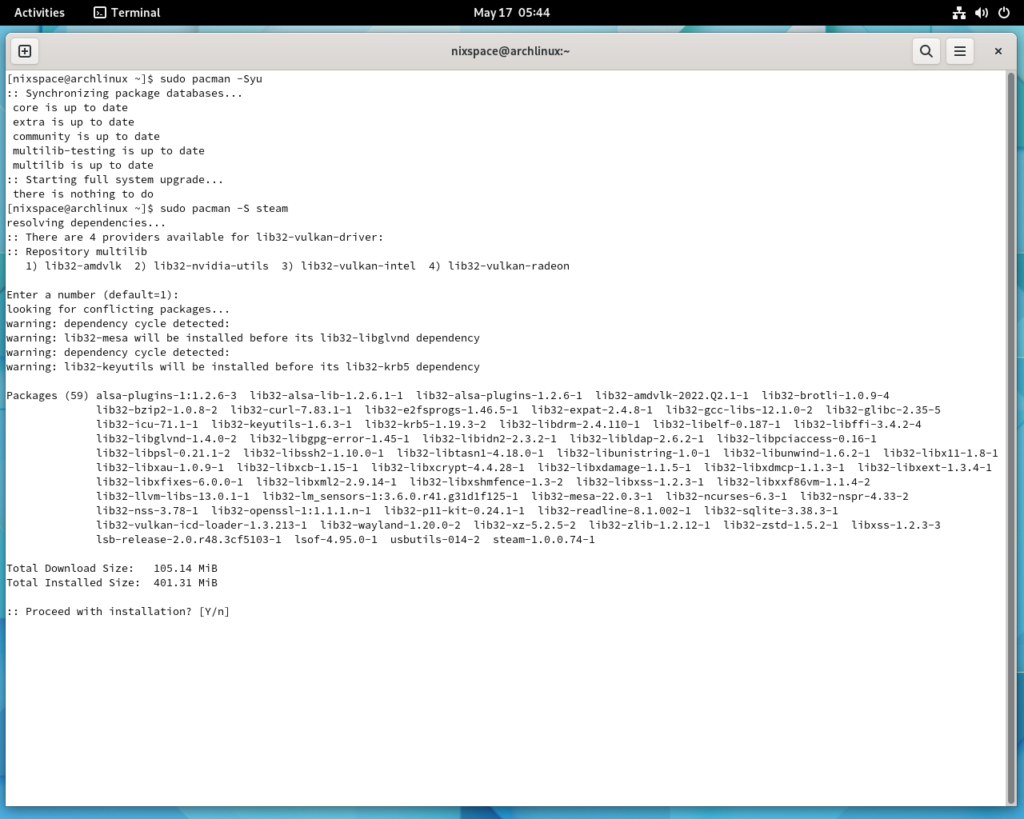
You will see an output similar to this one. Type y and press Enter to install Steam with its dependencies and wait for the installation to finish. The output will be similar to this one
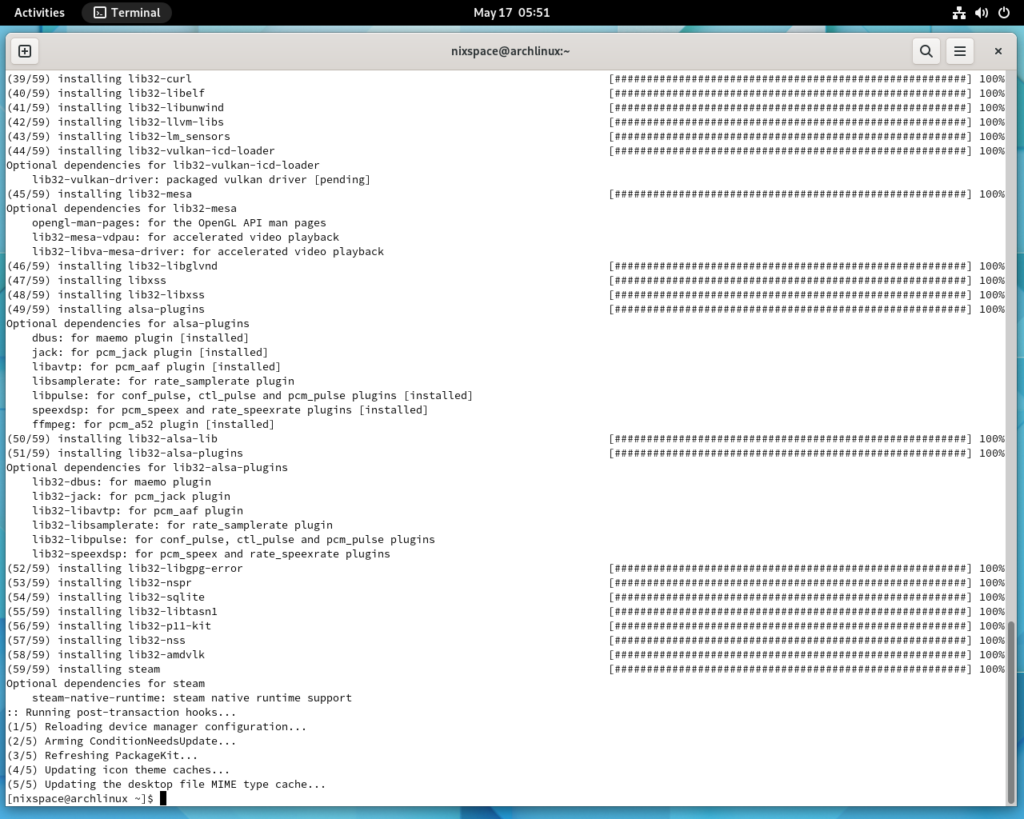
Now you can find and launch steam from the application menu. Here is a screenshot from Gnome desktop.
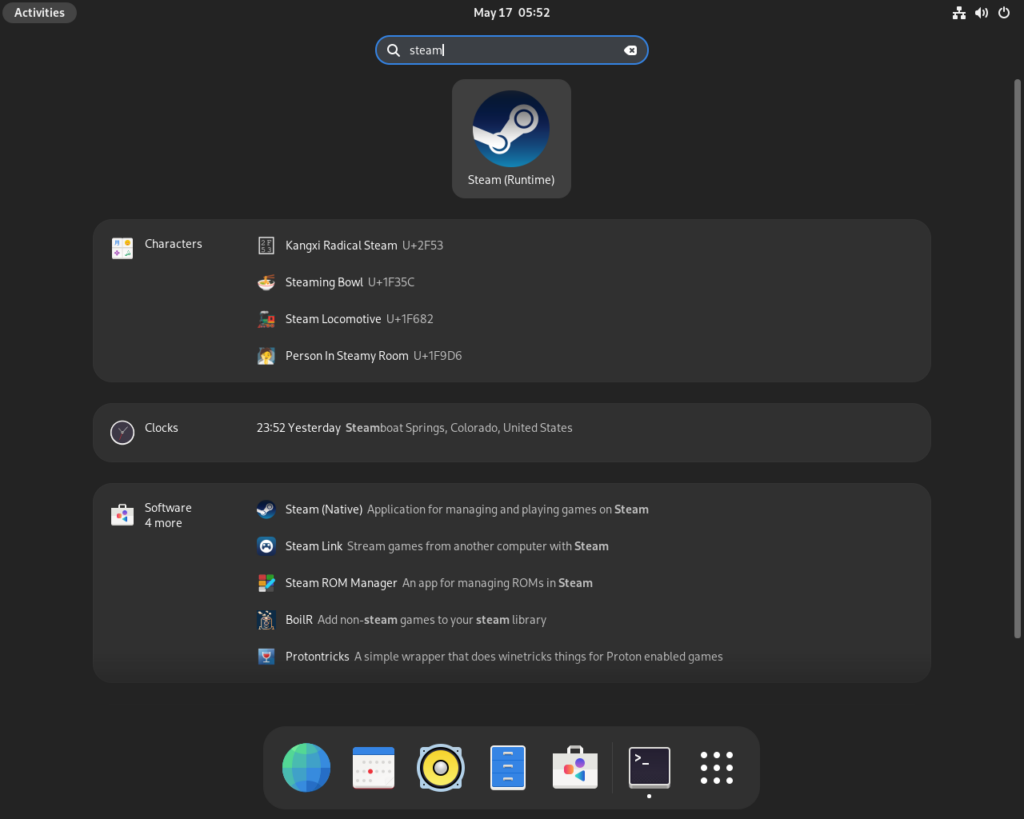
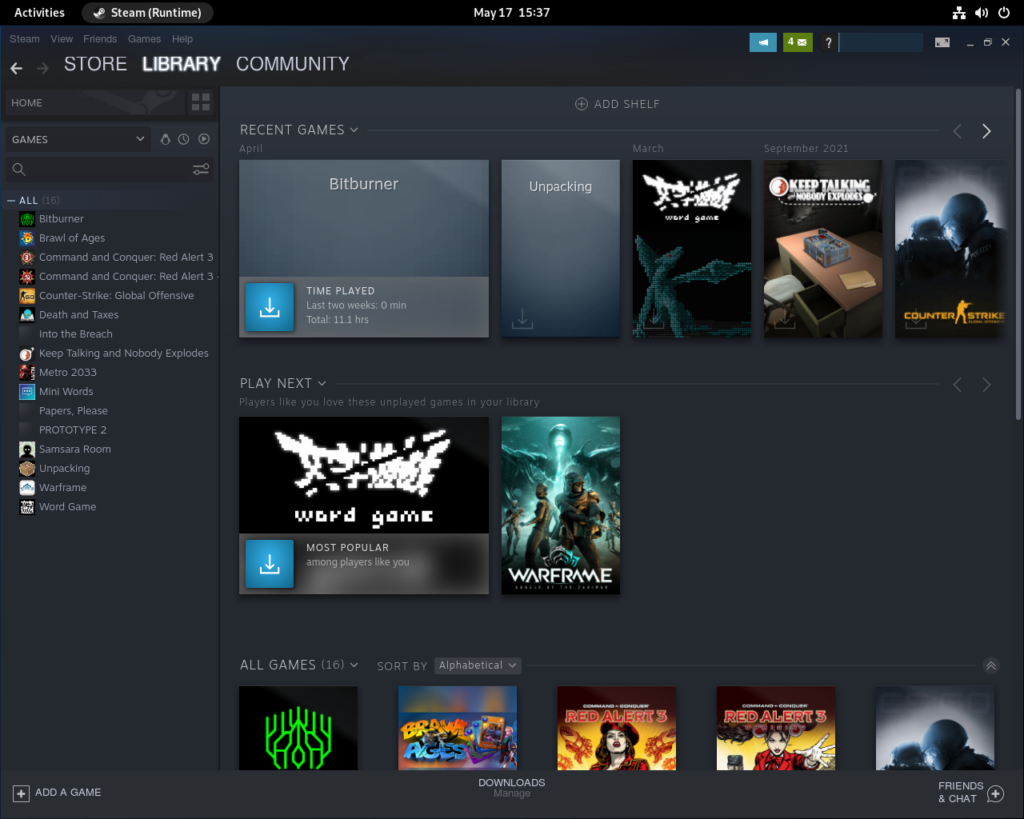
Install Steam with Flatpak
Check if Flatpak is installed
First, check if Flatpak is installed on your system. Open the terminal and type
flatpak --versionIf Flatpak is installed you will see it’s version number. For example
Flatpak 1.12.7If not, then the shell will give you this error
bash: flatpak: command not foundInstall Flatpak
If you don’t have Flatpak, then update the packages / database first by typing
sudo pacman -Syuand then install Flatpak with this command
sudo pacman -S flatpakCheck that Flatpak was installed by typing
flatpak --versionYou should see its version number
Install Steam
Once you made sure that Flatpak is installed, you can install Steam by typing
flatpak install flathub com.valvesoftware.Steamin the terminal. You will see this output
Looking for matches…
Required runtime for com.valvesoftware.Steam/x86_64/stable (runtime/org.freedesktop.Platform/x86_64/21.08) found in remote flathub
Do you want to install it? [Y/n]: Type y and press Enter. Flatpak will need to install a few dependencies as well. Just type y and press Enter when it asks for confirmation.
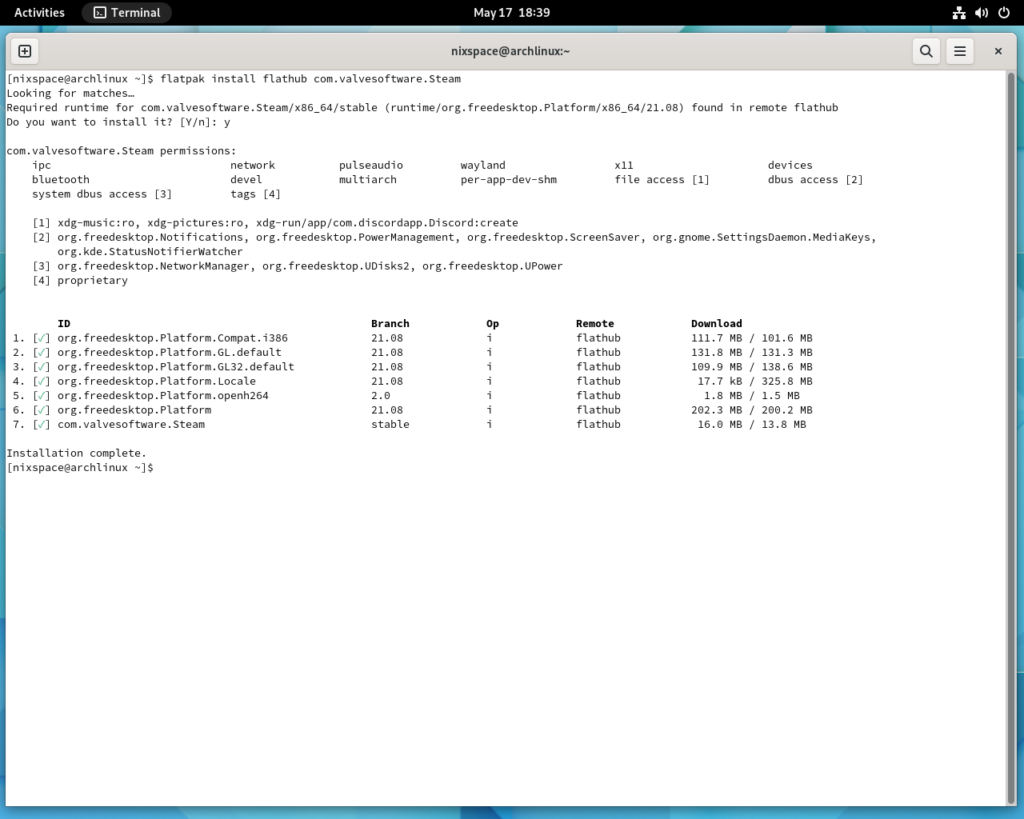
Now you can launch Steam from the application menu. You can also do it from the terminal, just type
flatpak run com.valvesoftware.SteamInstall Steam with Snap
While Flatpak usually comes with Gnome desktop, especially if you used the installer to install Arch linux, Snap doesn’t. This means that you will have to install it first.
First, update the system by typing
sudo pacman -SyuAfter that check if you have git
git --versionIf you get command not found error, install git by typing
sudo pacman -S gitThen type y and press Enter to confirm.
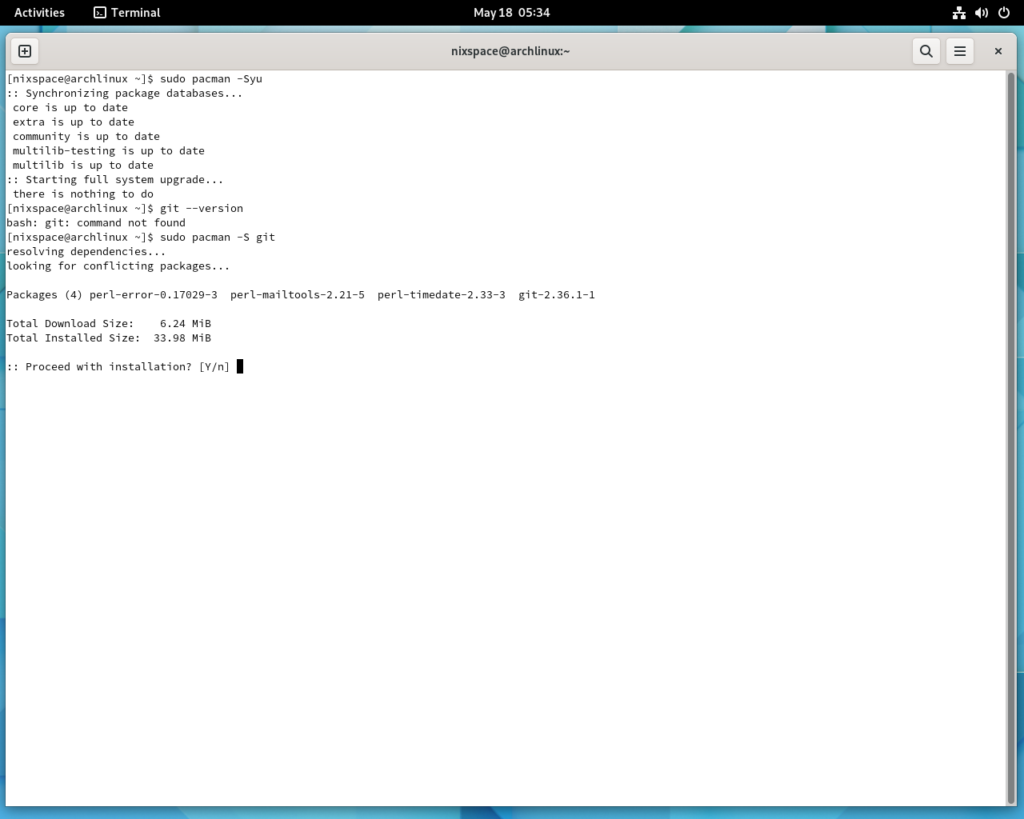
Once you have git, you can install Snap.
First, clone the snap repository on AUR
git clone https://aur.archlinux.org/snapd.gitThen change the directory to snapd, build and install Snap.
cd snapd
makepkg -siPress y to confirm.
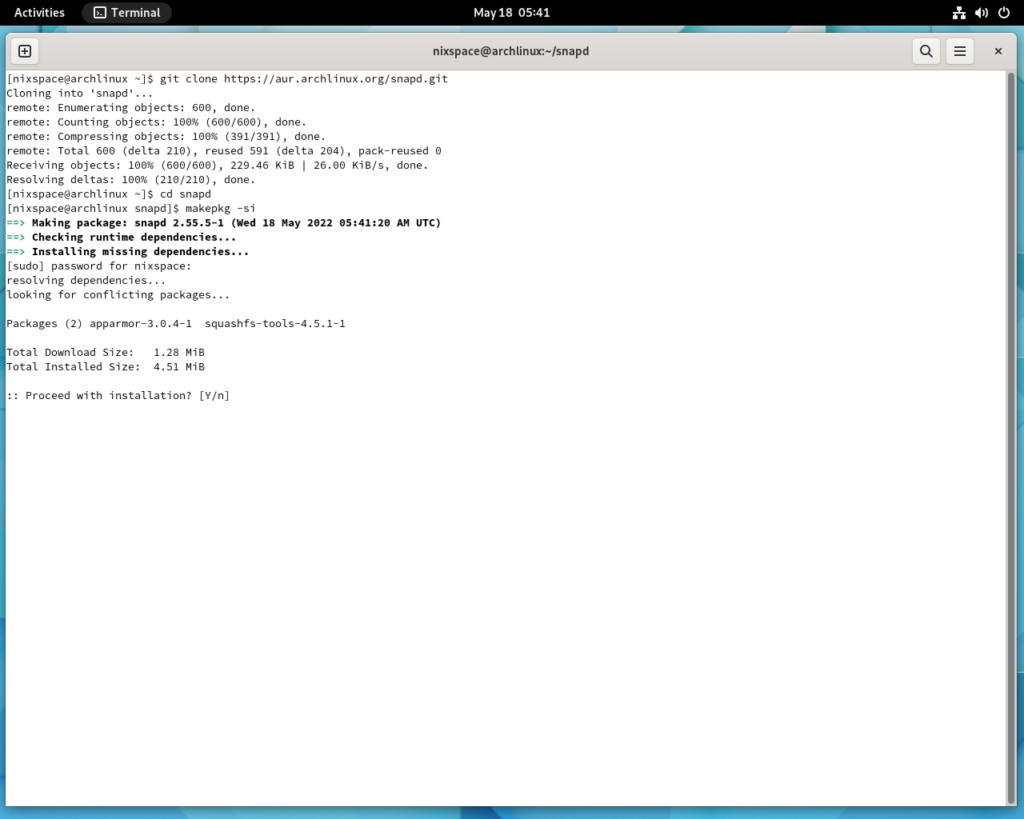
Install Snap on Arch Linux
After the installation you will need to start the snap service. Type
sudo systemctl enable --now snapd.socketNext, create a symlink to the binary file
sudo ln -s /var/lib/snapd/snap /snapAnd finally, install Steam
sudo snap install steam --betaNow you can launch steam from the application menu.
